Galaxy Note 10.1 N8000 have been officially received the android 4.1 firmware update. And if you want to flash it manually you will find the tutorial here. Because today we will share how to flash official Android 4.1.1 On Galaxy Note N8000 via Odin.
Starts from the release of this rom many people that use this phone very satisfied with this rom. Android Jelly Bean or usually called as android 4.1 is very popular from the official release until now.
And now the Officiall update to Jelly Bean 4.1.1 for Galaxy Note N8000 is available to download. As promised by Samsung, the update has come to the end of November and although it is not yet available via OTA (it will be soon)
As usual SamFirmware has released the official firmware that is obviously flashed through ODIN and following i will describe the procedure below.
The update brings many new features including faster overall system, the new effect Butter and many other improvements such as the Premium Suite perfected for use with the built in Samsung Pen.
Read First
- This Tutorial Use Android 4.1.1 Rom with XXBLK2 firmware version
- This is the firmware details

- Do with Your Own Risk
Requirements
- ODIN 3
- Jelly Bean 4.1.1 ROM for Note N8000
Flash Jelly Bean To Galaxy Note N8000
Please Read carefullt the explanation, so that you will successfully manually flash android 4.1 on galaxy note n8000Ok Now follow this following Guide:
- You will not lose your data but it is advisable to make a backup. Read how to make nandroid backup.
- Extract the two files that you have downloaded before : ODIN (. rar) and ROM (. zip)
- Install Kies to install the Driver to connect your phone, so that your computer will correctly recognizes the Galaxy Note N8000 when connected to the USB
- Have at least 50% of our Galaxy Note Battery 10.1
- Turn off your device
- Turn on your device the go to Download Mode (Press Home key + Volume Down + Power)
- Press Volume Up to confirm
- Open ODIN
- Click on PDA and go to look for the files in the ROM. Tar.md5
- You do not have to change any settings
- Connect your galaxy note 10.1 to your computer
- ODIN should recognize it automatically. If have been fully connected odin will display the word ID: COM in Yellow
- Press Start and wait for the operation until finish (take about 4-5 minutes so don't worry)
- Wait then your Galaxy Note 10.1 will automatically restart, yhen you can enjoy Jelly Bean 4.1.1
If you have any problems or concerns as well write it in the comments and we will help you as soon as possible. Ok i hope you can do this tutorial and successfully flash jelly bean rom to your galaxy note 10.1 n8000.
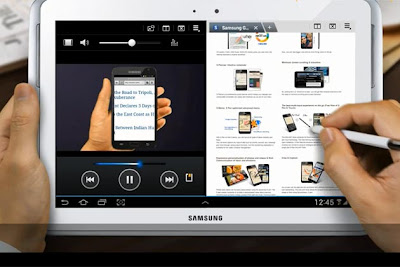
Comments
Post a Comment