Last month is known as Jelly Bean OTA update for the Galaxy Nexus release. And after update your nexus will loses the root acces, so you must root your device again if you want to get more benefit from android 4.1 jelly bean. And because the root process on this device is maybe rather need more step then any other device so we will give to you easy tutorial how to root Galaxy Nexus and also how to unlock its bootloader. unlock bootloader is needed when you want to install custom rom. this will work for many galaxy nexus device. You can check wether your model is in the list or not. on tutorial below
Jelly Bean is a series of new Android OS that has been present in the Galaxy Nexus via OTA update. of course for who that have upgrade his Galaxy nexus to Jelly Bean could not wait to conquer it by installing the root acces so that it can freely install a lot of application that require root access to the OS Android itself. If you have a Galaxy Nexus and the OS is still Ice Cream, Jelly Bean to menguprade to be able to follow your updates to Galaxy Nexus Jelly Bean in the previous post.
Read First
- To root Galaxy nexus you must install the recovery mode. But to install the recovery you must unlock the bootloader first.
- Do With Your Own Risk
How To Root Galaxy Nexus
- Unlock Galaxy Nexus bootloader to install the recovery. How to unlock the bootloader can be read on a guide in the previous post (follow steps A and B).
- Download and extract the tool for recovery and root GalNexJBRoot.zip . If you follow the steps of the guide in the previous post, it is definitely downloaded first.
- Extract the GalNexJBRoot.zip file will generate directory GalNexJBRoot
- Copy CWM-SuperSU-v0.94.zip file into the sdcard (internal storage)
- Turn off your Galaxy Nexus
- Enter into bootloader by pressing volume up, volume down and power off the same

- Connect your device to pc or laptop use usb data cable
- From a command prompt (Windows: Start -> Run -> CMD), enter into GalNexJBRoot directory by type cd GalNexJBRoot and then type:
fastboot flash recovery recovery-clockwork-6.0.1.0-touch-maguro.img for Mac, use the fastboot-mac, linux: fastboot-linux
for Mac, use the fastboot-mac, linux: fastboot-linux - Press the volume down to select Recovery Mode menu and press the power button to reboot into the recovery menu.

- In the recovery menu, select install zip from sdcard menu
- Select choose zip from sdcard menu
- Select the file CWM-SuperSU-v0.94.zip
- Select Yes - Install CWM-SuperSU-v0.94.zip
- Wait until the installation is complete (Install from sdcard complete)
- Select the Go Back menu and then select the reboot system now
- Congratulations .. The root process on Galaxy Nexus Jelly Bean have been successfully finished. you have to check it out, open the apps menu and find the application icon SuperSU with a "#"
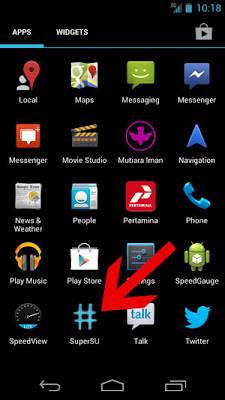
Done - now you have successfully root galaxy nexus and have been finished to prepare for install custom rom. next time i will show come custom rom for this smartphone. so stay update with this blog
Comments
Post a Comment