The CyanogenMod is the most popular Android custom firmware in the world. in this post i will share tips and tricks on cyanogenmod. In a growing number of devices they bring a current version of Android, which is almost identical to stock Android - no bloatware or manufacturer changes. "Almost" means that the CM team has built several more tweaks and features that enhance the sense imagined by Google Android. Because some of them are hidden very well, we present the top 20 at this point, more or less secret tips and tricks for CyanogenMod.
A note: All tips have been tested and are safe on the Release Candidate 1 of 9 CyanogenMod . But even in later versions, such as expected in the near future CyanogenMod 10 based on Android 4.1 Jelly Bean, these tips will work with some certainty. If not, we would appreciate a note in the comments area.

As varied as the landscape of Android devices, some things have almost all the tablets and smartphones in common: volume control buttons, for example. A simple shortcut with which you can turn their device completely silent is: volume up and press down at the same time, to hold any key briefly. Also works on the lockscreen.
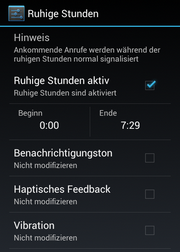
Who has not - no one dozes off at night just really nice surprise because crows and the smartphone, according to the dessert and announces the arrival of an e-mail. Well-earned sleep rudely interrupted one realizes that it is irrelevant to any newsletters. With a function that is personally one of my loved ones in the CyanogenMod, belongs to the past, this scenario: the so-called quiet hours. Simply define Settings ⇒ ⇒ tones Quiet hours for a period to which you do not want to be disturbed.
The whole thing is only for notice, calls come through anyway. Who's calling at night, it finally has an important reason - hopefully.

In my opinion, the automatic brightness adjustments of most Android phones is inadequate, self-configurable in the CyanogenMod however a bit too complex and too opaque. No wonder you can still have a fast and convenient way of manual brightness adjustment. Such has the CyanogenMod - clearly inspired by Samsung, which had implemented this function is identical to the software of the Galaxy S1 and S2.
The setting for manually adjusting the brightness can be found under Settings ⇒ ⇒ ⇒ Status Bar brightness control. If this option is enabled and auto brightness off, you can adjust the brightness very easily and quickly: These remain only briefly with a finger on the notification bar, without pulling down. Now wipe the left (darker) or right (lighter).
Who would like to use the option, it enables end ⇒ Settings ⇒ Application Developer Tools.
The camera app in the Android standard and CyanogenMod is actually very nice, but has an annoying peculiarity: the shutter sound. The stay in its curdling roars "Klöng" - except when they switched their device completely silent. This can be a tabula rasa-fix method - namely, by deleting the sound files that uses the camera. For this we need a root-enabled file manager like Root Explorer , Ghost Commander or the File Manager by Rhythm software .
With one of these apps in the directory / system / media / audio / ui and navigate the files camera_click.ogg , camera_focus.ogg , VideoRecord.ogg and VideoStop.ogg delete (who is not sure whether he might still files later one needs to rename instead). Voilà - still is the camera.
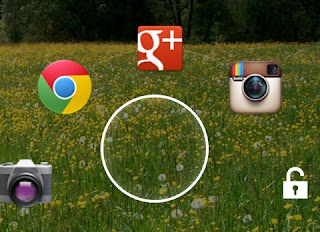
Who wants to have quick access to the most important apps already out of the lockscreen, can these "moving finger" on the lockscreen, the ring-key lock set.

⇒ Settings ⇒ screen lock screen lock applications can be, including the already preset camera app that can be exchanged, to specify three apps. These apps can be run directly on the lockscreen future by pulling the ring on the appropriate icon.
A note: All tips have been tested and are safe on the Release Candidate 1 of 9 CyanogenMod . But even in later versions, such as expected in the near future CyanogenMod 10 based on Android 4.1 Jelly Bean, these tips will work with some certainty. If not, we would appreciate a note in the comments area.
The Tips and tricks for Cyanogenmod :
Phone completely silent

As varied as the landscape of Android devices, some things have almost all the tablets and smartphones in common: volume control buttons, for example. A simple shortcut with which you can turn their device completely silent is: volume up and press down at the same time, to hold any key briefly. Also works on the lockscreen.
how to set up Quiet Hours
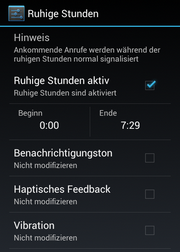
Who has not - no one dozes off at night just really nice surprise because crows and the smartphone, according to the dessert and announces the arrival of an e-mail. Well-earned sleep rudely interrupted one realizes that it is irrelevant to any newsletters. With a function that is personally one of my loved ones in the CyanogenMod, belongs to the past, this scenario: the so-called quiet hours. Simply define Settings ⇒ ⇒ tones Quiet hours for a period to which you do not want to be disturbed.
The whole thing is only for notice, calls come through anyway. Who's calling at night, it finally has an important reason - hopefully.
Comfortable brightness

In my opinion, the automatic brightness adjustments of most Android phones is inadequate, self-configurable in the CyanogenMod however a bit too complex and too opaque. No wonder you can still have a fast and convenient way of manual brightness adjustment. Such has the CyanogenMod - clearly inspired by Samsung, which had implemented this function is identical to the software of the Galaxy S1 and S2.
The setting for manually adjusting the brightness can be found under Settings ⇒ ⇒ ⇒ Status Bar brightness control. If this option is enabled and auto brightness off, you can adjust the brightness very easily and quickly: These remain only briefly with a finger on the notification bar, without pulling down. Now wipe the left (darker) or right (lighter).
Apps quit faster
Actually, the multitasking of Android be balanced so well that it re-open apps always provide a sufficient amount of free RAM available. Sometimes it makes sense, but then, an application to quit immediately and quickly. For this purpose, the CyanogenMod has an option for quite some time, with the focus will be finished in exploiting dividend app when you press and hold the Back button. Ended, as in: closed abruptly, not stored and thrown by kick in the pants from the store.Who would like to use the option, it enables end ⇒ Settings ⇒ Application Developer Tools.
Remove camera sounds
The camera app in the Android standard and CyanogenMod is actually very nice, but has an annoying peculiarity: the shutter sound. The stay in its curdling roars "Klöng" - except when they switched their device completely silent. This can be a tabula rasa-fix method - namely, by deleting the sound files that uses the camera. For this we need a root-enabled file manager like Root Explorer , Ghost Commander or the File Manager by Rhythm software .
With one of these apps in the directory / system / media / audio / ui and navigate the files camera_click.ogg , camera_focus.ogg , VideoRecord.ogg and VideoStop.ogg delete (who is not sure whether he might still files later one needs to rename instead). Voilà - still is the camera.
App shortcuts on the lockscreen
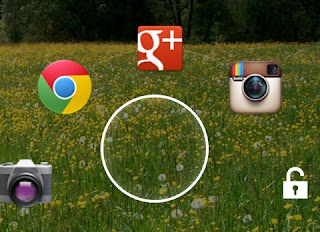
Who wants to have quick access to the most important apps already out of the lockscreen, can these "moving finger" on the lockscreen, the ring-key lock set.

⇒ Settings ⇒ screen lock screen lock applications can be, including the already preset camera app that can be exchanged, to specify three apps. These apps can be run directly on the lockscreen future by pulling the ring on the appropriate icon.
Comments
Post a Comment