In a previous of couple weeks ago i have discuss in this blog about Android Jelly bean new features. and on that post i have mentioned if the new features that most wanted on jelly bean is google now. And today i will tell you How to setup Google Now which is one of the most highlighted features of Android 4.1 Jelly Bean. So you must have a question on your mind, what is Google Now and how to setup or configure it? Check out my answer below.
What is Google Now
Google Now is an application that created to answer your questions and support them through search results. I can sat that Google Now is an application to automate your life and make it easier. Although it is just an application but it is very usefull
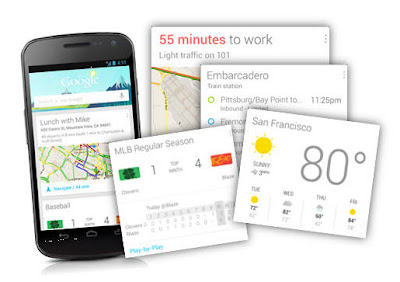
Google Now can tell you about the weather, so when one day you will come out google now can tell you the weather before you going outside. It can tells you how much traffic on the street. its very usefull to expect the jam on the traffic so you can choose the way if you want to go anywhere without trapped on traffic jam. this apps also can tell you when can you get next train or plane while you are on the platform or airport area. And Amazingly Google Now can tells all those things automatically on your smartphone which appear throughout the day whenever you need them.
How to Setup Google Now
How to setup Google Now is not a very complex question. so please read my insctruction to setup google now
To setup it, first launch the apps. Google Now can be launched by 2 methods, you can laundh from the lock screen by swiping towards the Google icon. or the 2nd methods is by swiping up from any of your soft keys.
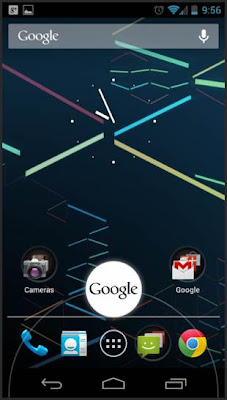
If you were in the first time launchine google now. just tapping through the welcome screen set up.
Then Scroll down and then menu button its present in the bottom right corner. Once you tap the menu button it will launch Google Now/Voice Search Settings. then tap it customize your cards.
If you want, you also can view some sample cards and configure it from Google Now home screen. to do so, you just simply scroll down to the bottom and then tap on “Show sample cards”.
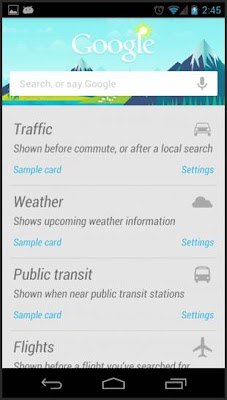
If you you want to customzie it later and just want to know the taste of Google Now then you just leave the settings to default. After you are finished setup the cards, you need to fill it with some data. to do so, you can use Voice Search and then search for your weather, favourite sports team, place for hangout or anything that related to the sample cards.
If you curious and want to get full benefitted then go back to Google Now settings and go to Privacy accounts. You can find that in default mode all of the settings are checked.
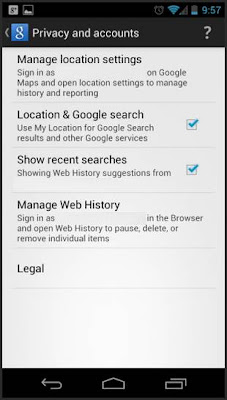
To manage your map setting Tap o Manage Location Settings. To get the best experience, check the option for “Enable Location History”.
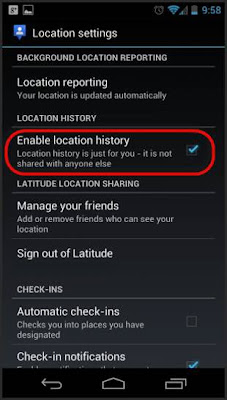
To activate your Google Now apps in identifying your home and work address correctly, go to Location History in there you will get the option, it the option you must configure your home and work correctly.
OK, now your Google Now apps is fully enabled and ready to show you some cards. You will start getting cards for work/home distance, weather today, and other locations thfat you have set. If you still interested in any other cards, then you just use Voice Search that i have told previously. It will help Google Now to understand that you are interested in those cards also. And Google Now will keep on cellecting information as soon as you put new setting and information.
Google Now Tips and Tricks
- When once your Cards closed or swiped away from Google Now or notifications are not gone. dont't worry. They will reappear as soon as if there are a change on the data.
- But if You want to make the cards reappear without wait a change on the data, just simply tap the menu icon at Google Now and then tap on refresh button. But if you still face the problem, then turn Google Now switch off, reboot your phone and then re-enable it.
- If you want to configure Google Now to notify you when to leave so as to arrive on time. Just go to your calendar, then just add locations.
- To improves Google Now functionality. You can do it by enabling web history immensely, and you control its setting from – www.google.com/dashboard

Comments
Post a Comment